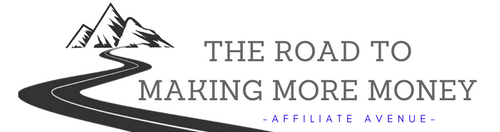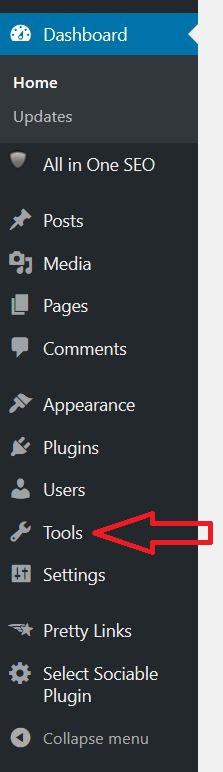If you have a WordPress website, you will want to backup the data from that site in case you ever need it. This is something that I try to do every week. Backing up a WordPress website is actually very simple and can be done in a matter of seconds. It is also relatively easy to recover a website if you should need to do so.
Why Backup Your WordPress Site?
There are several reasons why you should perform regular backups of your site. It is similar to the way you should always save the work you are doing in a word document or a spreadsheet. If you make a major change to your website and it either doesn’t work great afterwards or if you actually end up breaking your site, you can easily recover a previous version and save yourself a lot of trouble.
Here are a few reason why you should backup your website: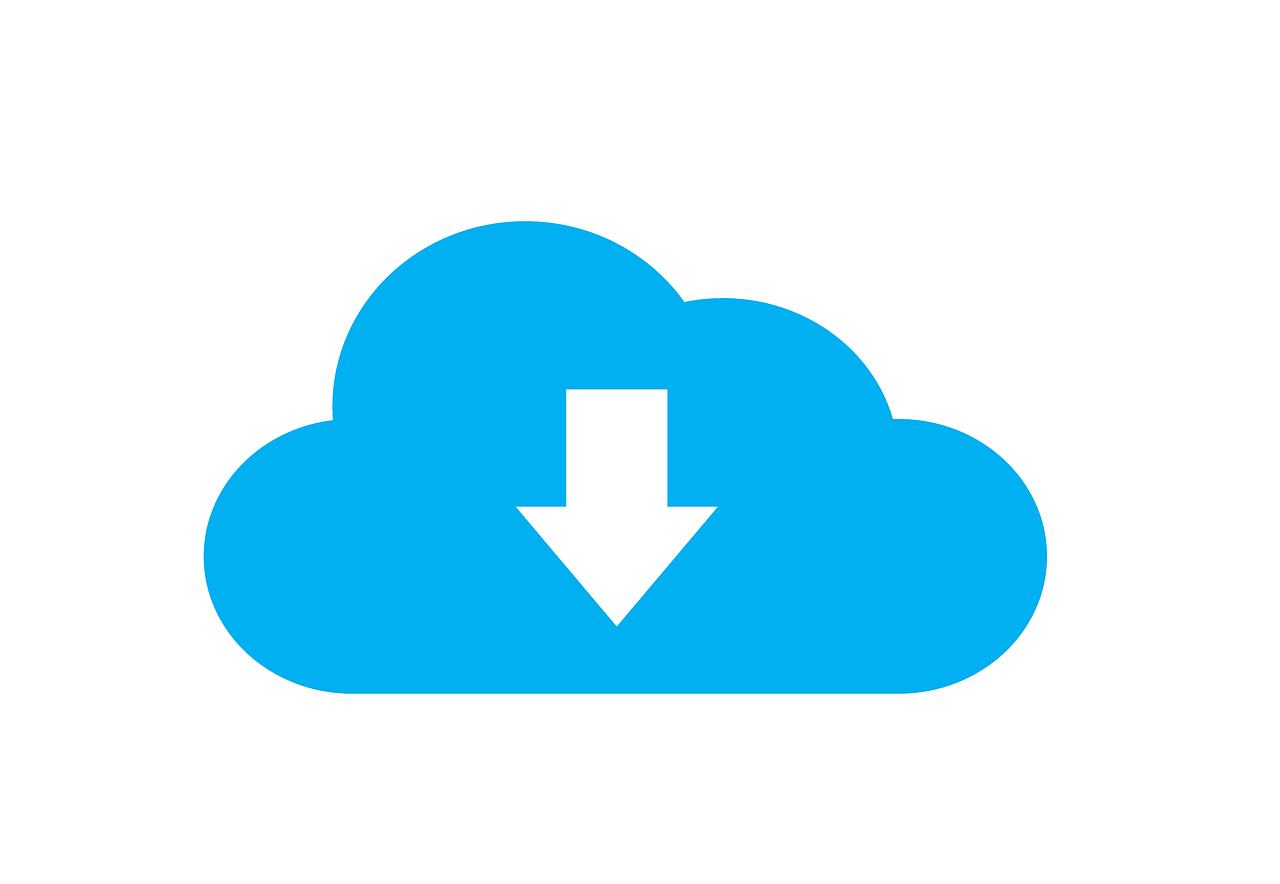
1. Uploading/changing the theme
2. Change or add significant code to the editor
3. Adding new plugins (especially if you are unfamiliar with them)
4. You have written a lot of new content/posts and don’t want to accidentally lose it.
Since it literally only takes a few seconds to backup, you should really be doing this every week. I personally do this every Monday. This just works with my particular schedule, but you can choose whichever day works best for you. I like to actually pick a specific day of the week to do this, because if I don’t then before I know it I’ve gone months without backing anything up. We all have good intentions of doing something, but unless you put it on your schedule there’s a good chance it will get forgotten about.
How to Backup a WordPress Site
As I’ve already said, this process is so simple and quick… there really is no excuse not to do this on a regular basis. Give yourself some peace of mind and leave room to worry about other things.
First you will want to log into your WordPress site… obviously. Next click on “Tools” and then “Export”. Once on the Export page, you will see a few options where you can choose what to export. I always choose to export “All Content”. Make sure that button is clicked and then click “Download Export File”. Click Save when prompted.
The downloaded file will go to wherever your computer sends your downloads. In my case, mine are sent to “downloads.” Some people have their downloads sent to their desktop. Whatever the case may be, you will need to find the file and then move it to a “backup” file folder. I have a backup folder set up for each of my websites, since I have more than one.
How to Import/Recover a WordPress Site
So now you have a backup, but how do you recover a website if you ever need to? There are a few more steps but it’s really just as simple.
1. First you want to go to “Tools” and then “Import.”
2. When the Import screen comes up, scroll to the bottom and choose “Install Now” under WordPress.
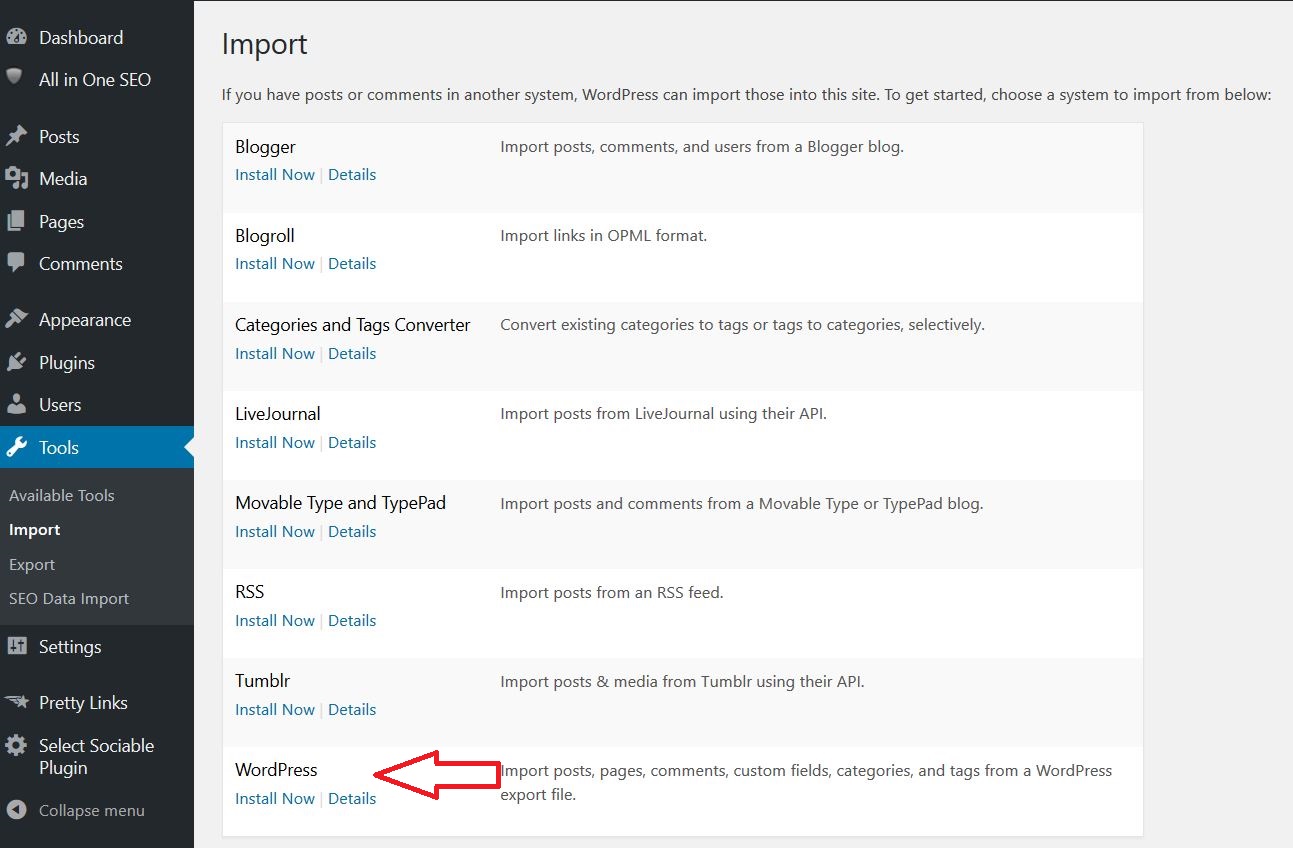
3. After installing the WordPress Importer, click “Run Importer”
4. Choose the backup file by clicking the “choose file” button and finding it within your computer files
5. Click “upload file and import” button
That’s how simple it is. Like I said there are a few more steps to the Import, but it’s really not that difficult. One thing to note is that when you import, some of your settings may need to be tweaked. For instance, your top menu may have extra pages on it (especially if you have excluded them in the past). But for the most part, your website will be back up and running… and more importantly, all that content you spent hours and hours writing will be back!!!
Need a WordPress Site of Your Own?
If you don’t already have a WordPress website and you are interested in building your own, let me suggest the SiteRubix hosting platform. It is full of incredibly useful tools and can save you a lot of time and money. All of my websites are hosted here and I’ve never had a problem with any of them.
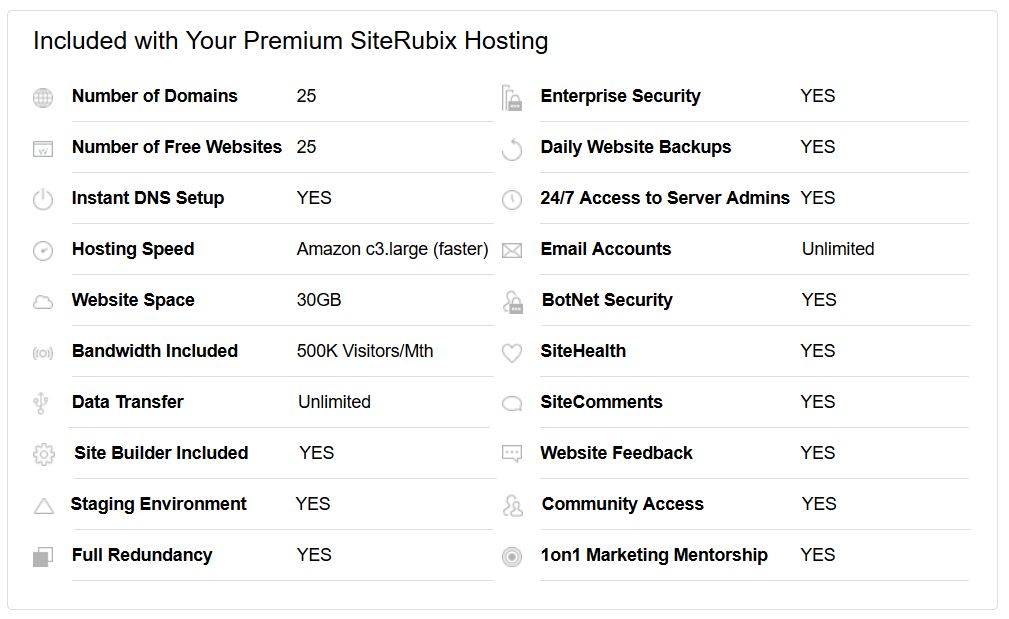
As you can see, you get a lot of bang for your buck. There is even a FREE version if you are just starting out. Check it out now and get started building your very own website TODAY!
Get More Training and Tutorials Here
While WordPress is a pretty easy platform to work with, we all can use a little help especially with the technical side of things. Don’t get stuck when you don’t understand how to install a plugin or which plugin is best for your theme… get all the training and help you need with step by step tutorials and classrooms. Think of it as an instruction manual for all things WordPress and Website Blogging related.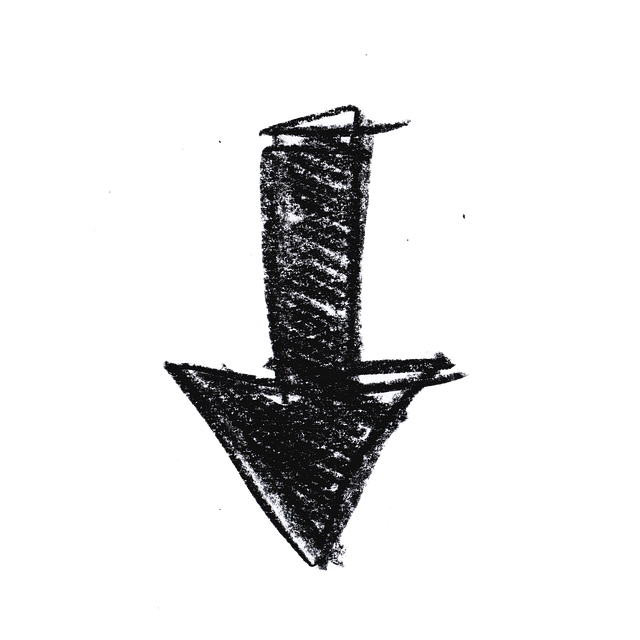
Sign up HERE to Get Training and Tools at Your Fingertips!